Navigation
This documentation provides an overview of the HolydayMate platform, designed to help manage properties efficiently. Below are detailed descriptions of the key interface elements.
Navigation Menu Overview
The main navigation menu is visible upon accessing the website. The menu is designed to provide easy access to key features and settings, making property management straightforward.
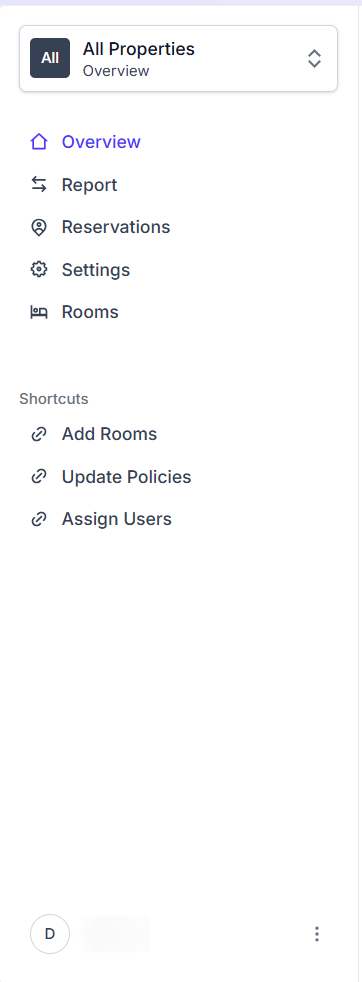
Menu Breakdown
- All Properties: The top section shows a dropdown labeled "All Properties" with an overview option, indicated by a downward arrow for additional selections.
- Show All Properties: Allows viewing all properties at once.
- Add property: An option to add a new property to the system, which likely opens a modal for inputting details.
Menu Breakdown
- Overview: The first main menu item, represented by a home icon, leads to a general overview page of the property.
- Report: Indicated by a right arrow, this section likely contains reporting tools or analytics for the property.
- Reservations: Marked with a calendar icon, this option allows viewing and managing booking details.
- Settings: Shown with a gear icon, this section is for configuring property settings.
- Rooms: Represented by a bed icon, this menu item is dedicated to room management.
Shortcuts Section
Below the main menu, there’s a "Shortcuts" subsection with quick-action buttons:
- Add Rooms: Opens a modal to add new rooms to the property.
- Update Policies: Allows modifying existing policies or adding new ones.
- Assign Users: Enables assigning roles or permissions to different users.
User Info and Settings Dropdown
The dropdown menu displays user information and settings options. It provides quick access to personalize the interface and manage the account.
Menu Breakdown
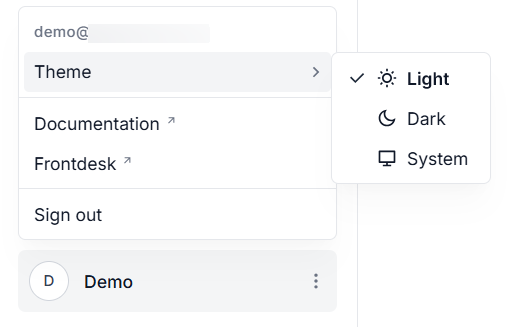
- There is an email displayed, indicating the current user.
- Theme: A dropdown option to switch between different visual themes for the interface.
- Documentation: Links to the help or documentation page for guidance.
- Frontdesk: Likely directs to a front desk management interface.
- Sign out: Option to log out of the current session.