Rooms
The "Rooms" section allows you to manage the various room types available at your property, along with their associated rates and inventory. It is organized into distinct tabs for comprehensive control.
Rooms and Rates Tab
The "Rooms and Rates" tab is your central point for defining your property's room types, their maximum occupancy, and the various rate plans that guests can book.
Key Features
- Room List: This table provides an overview of all configured room types at your property.
- Room Type: The name or category identifying the room (e.g.,
Standard Room). - Count of Rooms: Displays the total number of physical rooms available for this specific type (e.g.,
20). - Occupancy: Details the maximum occupancy (e.g.,
1/0/0likely meaning Adults/Children/Infants). - Rate Plans: The number of rate plans configured for this room type (e.g.,
1). - Edit Action Menu: A three-dot icon (
...) located at the end of each room row, providing options to manage the room details.
- Room Type: The name or category identifying the room (e.g.,
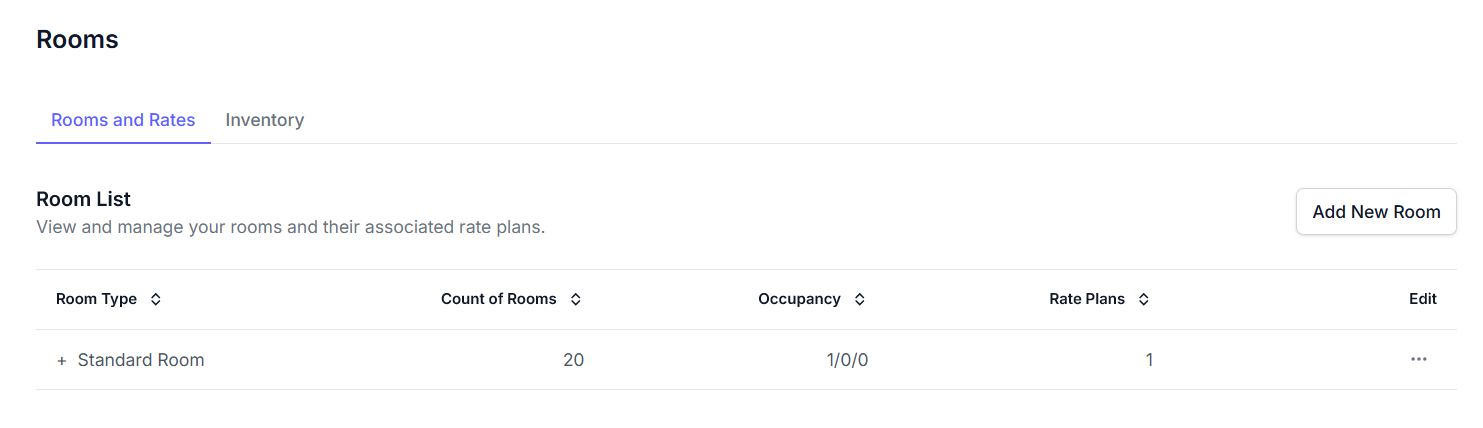
-
Add New Room Button: Positioned above the list, this button allows you to initiate the creation of a new room type for your property.
-
Add New Room Form (Modal): This modal form appears when clicking the "Add New Room" button, allowing you to define the characteristics of a new room type.
- Room Title Field: Input for the name of the new room type (e.g.,
Standard Room). - Room Kind Dropdown: Selects the general kind of room (e.g.,
Room). - Number of Rooms Field: Specifies how many physical rooms of this type exist (e.g.,
1). - Occupancy Details:
- Maximum Adults Field: Sets the highest number of adult guests for this room type (e.g.,
1). - Maximum Children Field: Sets the highest number of children allowed (e.g.,
0). - Maximum Infants Field: Sets the highest number of infants allowed (e.g.,
0). - Default Occupancy Field: Sets the default number of guests (e.g.,
1).
- Maximum Adults Field: Sets the highest number of adult guests for this room type (e.g.,
- Facilities Dropdown: Allows selection of various facilities available in this room type (e.g.,
Select facilities). - Description Field: A text area for a detailed description of the room type (e.g.,
Enter description). - Control Buttons: Includes a
Cancelbutton to close the modal without saving and aCreate Room Typebutton to finalize the new room creation.
- Room Title Field: Input for the name of the new room type (e.g.,
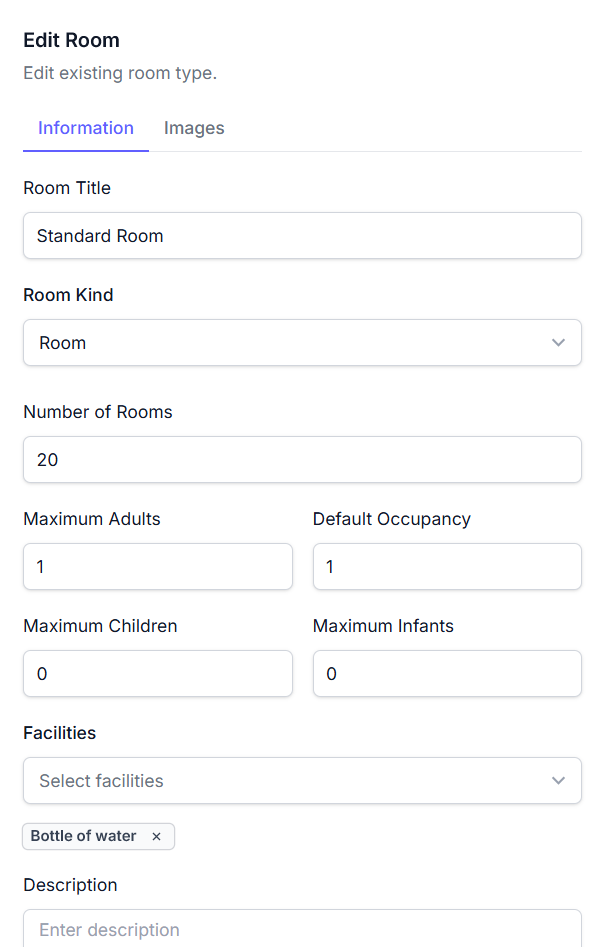
- Edit Room Images: Manage images for each room type.
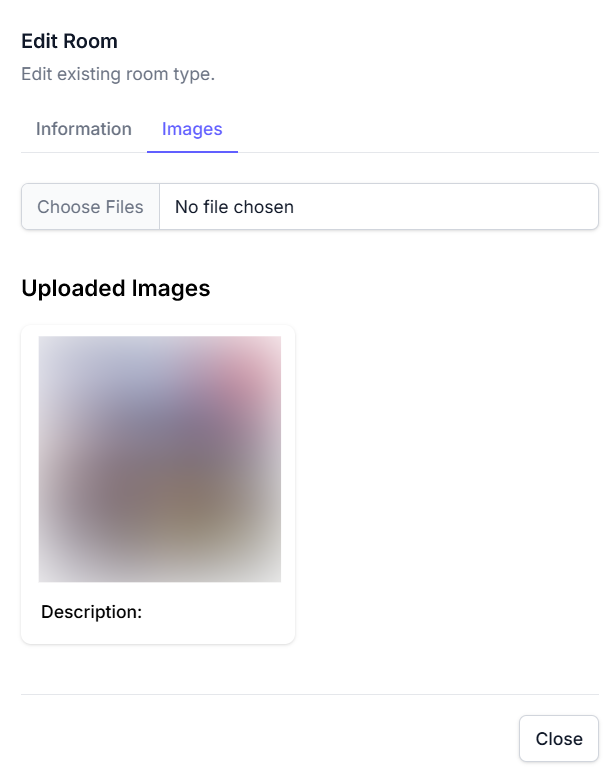
- Expanded Room View: Clicking on a specific room type in the list will expand its section, revealing all associated rate plans.
- Rate Name Display: Shows the title of each individual rate plan (e.g.,
Standard Rate). - Add New Rate Button: Allows you to create a new pricing plan specifically for the currently expanded room type.
- Rate Plan Action Menu: A three-dot icon (
...) next to each rate plan, offeringEdit Rateto modify its details andDeleteto remove it.
- Rate Name Display: Shows the title of each individual rate plan (e.g.,

- Add/Edit Rate Plan Form (Modal): This form appears in a modal window when you choose to add a new rate plan or modify an existing one.
- Title Field: An input field to set the name for the rate plan (e.g.,
Rate Title). - Occupancy Field: Defines the number of guests for whom this specific rate plan applies (e.g.,
1). - Children Fee Field: An input field to set any additional cost per child for this rate (e.g.,
0.00). - Infant Fee Field: An input field to set any additional cost per infant for this rate (e.g.,
0.00). - Sell Mode Dropdown: Defines how the room is sold under this rate plan (e.g.,
Per Room). - Rate Mode Dropdown: Defines how the rate is managed (e.g.,
Manual). - Meal Type Dropdown: Allows selection of a meal plan associated with this rate (e.g.,
Select meal type). - Cancel Button: Discards any changes and closes the modal.
- Create Rate Plan Button: Saves the newly configured rate plan. (When editing, this button changes to "Update Rate Plan").
- Title Field: An input field to set the name for the rate plan (e.g.,
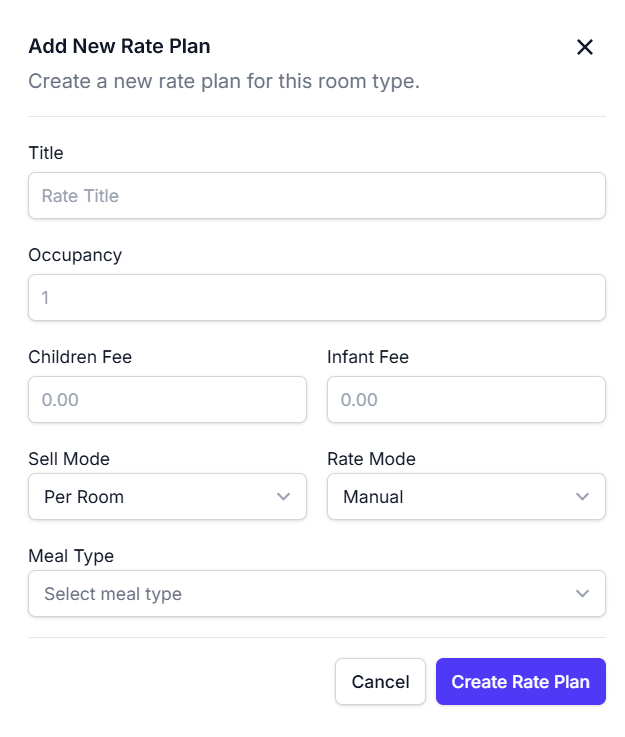
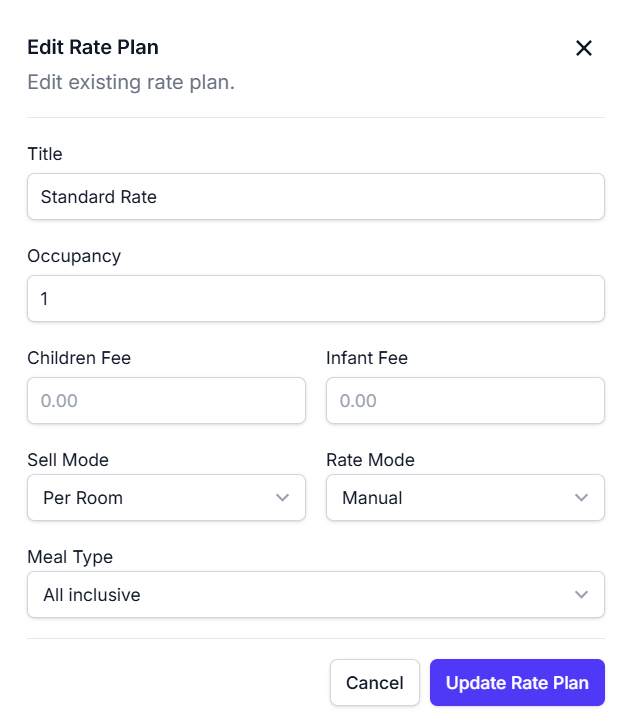
How to Use
- Navigate to the "Rooms" section and ensure the "Rooms and Rates" tab is selected.
- To add a new room type:
- Click the Add New Room Button.
- In the "Add New Room" form, fill in the Room Title, select the Room Kind, specify the Number of Rooms, set Maximum Adults, Maximum Children, Maximum Infants, and Default Occupancy.
- Choose Facilities and provide a Description.
- Click the Create Room Type button to create the new room.
- To manage an existing room type or its rates:
- Locate the desired room in the Room List.
- Click on the room row to expand it and reveal its associated rate plans.
- To add a new rate plan for that room:
- Click the Add New Rate Button.
- Fill in the Title, Occupancy, Children Fee, Infant Fee, Sell Mode, Rate Mode, and Meal Type fields in the "Add New Rate Plan" form.
- Click Create Rate Plan.
- To edit or delete an existing rate plan:
- Click the Rate Plan Action Menu (three-dot icon) next to the rate plan.
- Select
Edit Rateto open the form for modifications, orDeleteto remove the rate plan permanently.