Inventory
The "Inventory" tab provides a comprehensive calendar view for managing the availability, rates, and restrictions for your room types and their associated rate plans over time.
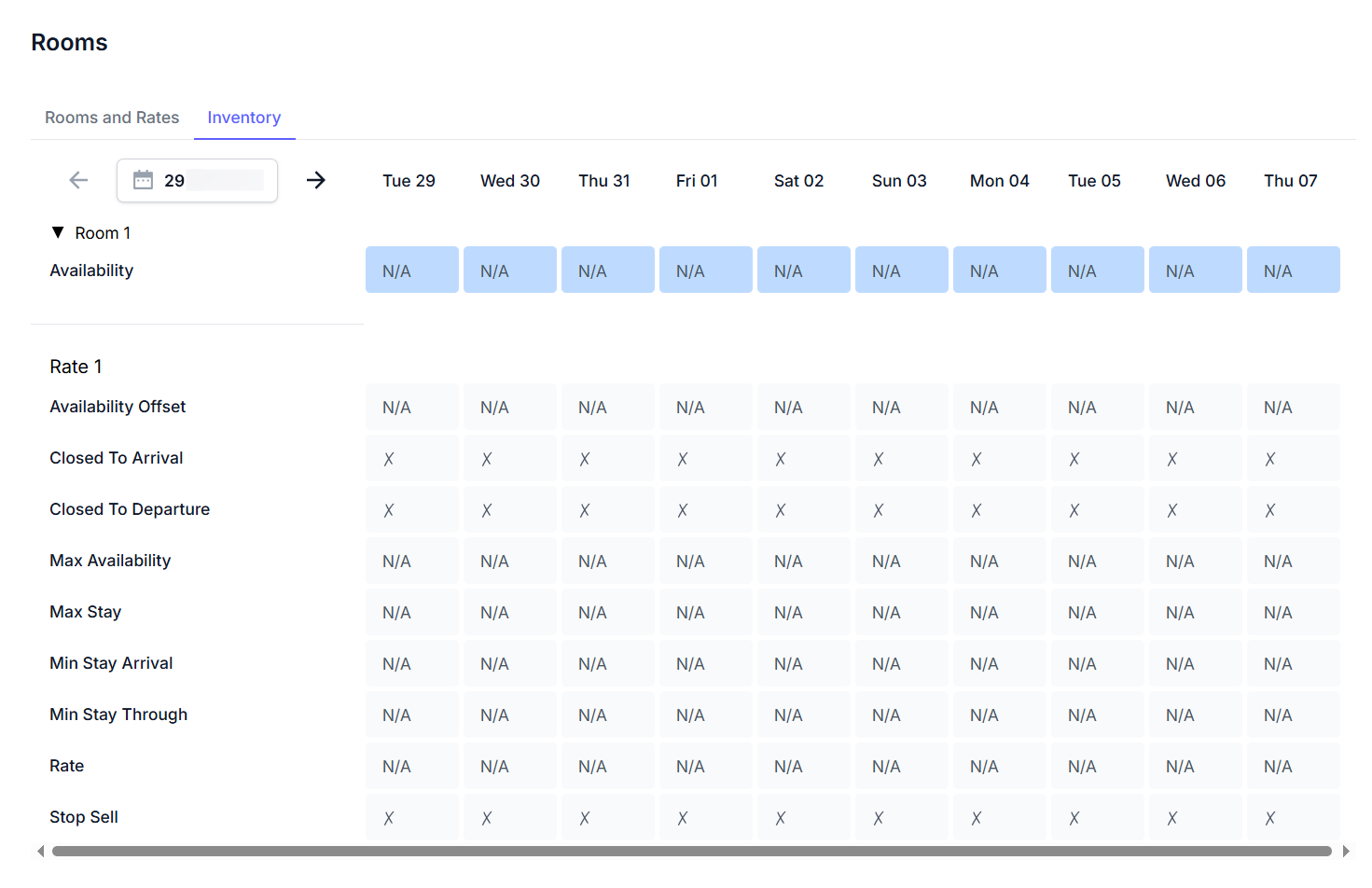
Key Features
-
Date Navigation:
- Date Selector: Allows you to jump to a specific starting date to view inventory (e.g.,
29 Jul, 2025). - Navigation Arrows: Used to move forward or backward day-by-day or week-by-week through the calendar.
- Day Headers: Displays the day of the week and date for each column in the calendar view (e.g.,
Tue 29,Wed 30).
- Date Selector: Allows you to jump to a specific starting date to view inventory (e.g.,
-
Room & Rate Overview (Grid View): A grid displaying various inventory metrics for selected room types and rate plans.
- Room Row: Each row represents a specific room type (e.g.,
Room 1). There may be a dropdown to select which room type's inventory to view. - Availability: Shows the number of available rooms for each day.
- Rate Row: Each rate plan associated with the selected room (e.g.,
Rate 1) will have its own set of configurable parameters. - Rate Parameters: For each day, you can view and often adjust by clicking on the cell:
- Availability Offset:
- Closed To Arrival (CTA): Indicates if new arrivals are blocked for that day (marked with
X). - Closed To Departure (CTD): Indicates if departures are blocked for that day (marked with
X). - Max Availability: Maximum number of rooms that can be sold.
- Max Stay: Maximum length of stay allowed for bookings starting on that day.
- Min Stay Arrival: Minimum length of stay required for bookings starting on that day.
- Min Stay Through: Minimum length of stay required for bookings passing through that day.
- Rate: The daily rate for the room plan.
- Stop Sell: Indicates if selling for that day is blocked (marked with
X).
- Room Row: Each row represents a specific room type (e.g.,
-
Restrictions Modal: This modal appears when you click on an individual cell within the inventory grid, allowing you to apply specific restrictions or values to the selected date range.
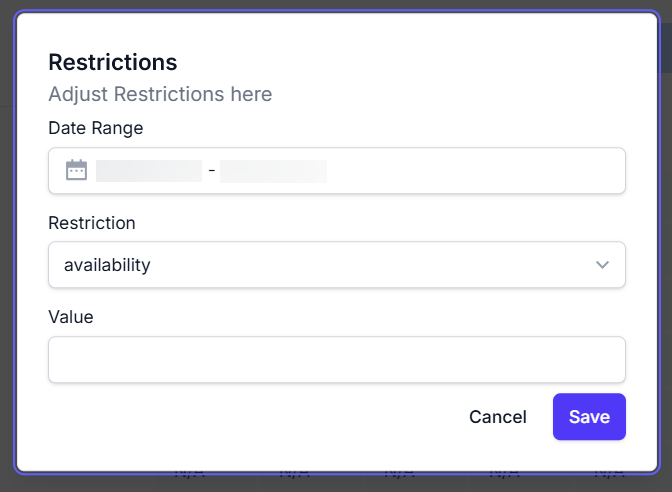
- Date Range Field: Displays and allows modification of the date range to which the restriction applies (e.g.,
29 Jul, 2025 - 29 Jul, 2025). - Restriction Dropdown: A dropdown menu to select the type of restriction or parameter you wish to adjust (e.g.,
rate,stop_sell). - Value Field: The input or selection field for the restriction's value. This field dynamically changes based on the selected Restriction:
- For
rate, it's a direct input field. - For restrictions like
stop_sell(orClosed To Arrival/Closed To Departurewhich are marked withXin the grid), it might be anEnablecheckbox to activate/deactivate the restriction for the selected date(s).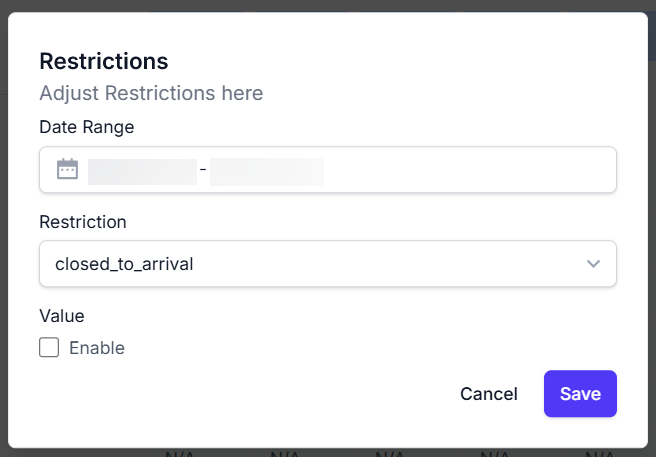
- For
- Control Buttons: Includes
Cancelto close the modal without saving, andSaveto apply the restriction.
- Date Range Field: Displays and allows modification of the date range to which the restriction applies (e.g.,
How to Use
- Navigate to the "Rooms" section and select the "Inventory" tab.
- Use the Date Selector and Navigation Arrows to pinpoint the specific dates you wish to manage.
- Review the Availability row for your selected room type to see current room availability per day.
- To apply or adjust a restriction/value for a specific day or range:
- Click on the relevant cell in the grid (e.g., a
Ratecell, or a cell inClosed To Arrival). - The "Restrictions" modal will appear.
- Confirm or adjust the Date Range.
- Select the Restriction type from the dropdown if it's not pre-selected.
- Enter the Value or check the
Enablebox as appropriate for the chosen restriction. - Click Save to apply the changes to the inventory.
- Click on the relevant cell in the grid (e.g., a