Self Check-in
The "Self Check-in" tab allows you to monitor and manage the status of guest self-check-in processes, ensuring a smooth and automated arrival experience.
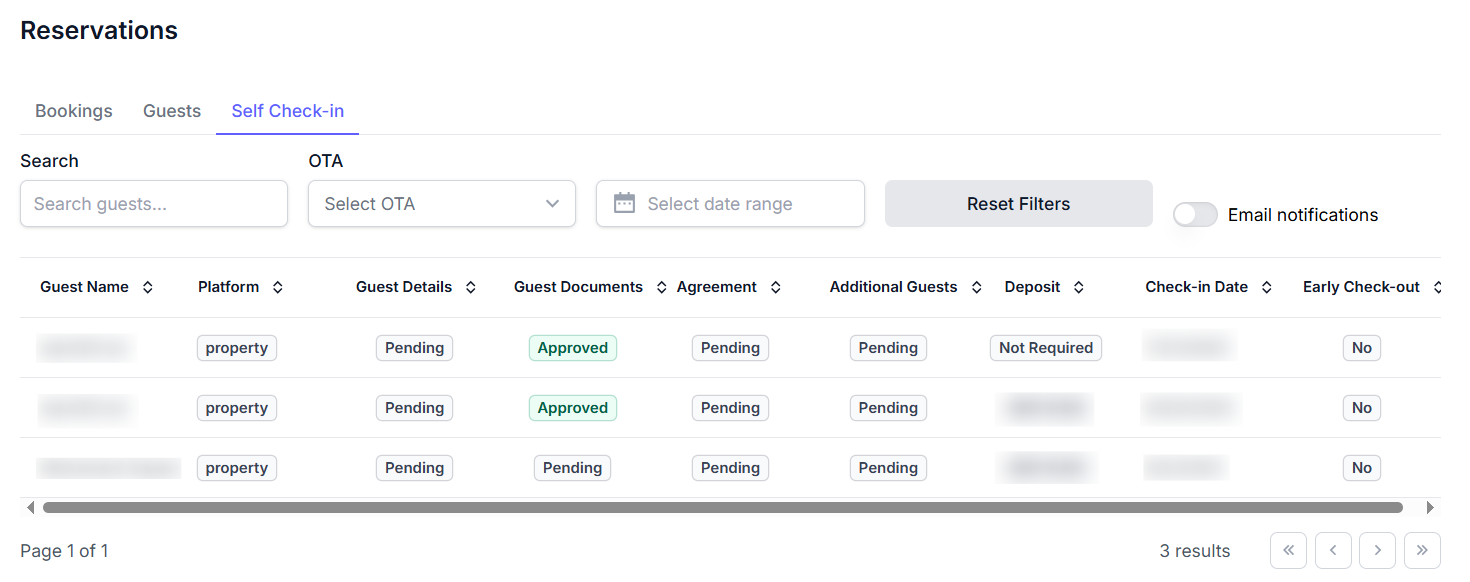
Key Features
- OTA Filter: A dropdown menu to filter self-check-in requests originating from various Online Travel Agencies.
- Email Notifications Toggle: A switch to enable or disable email notifications related to self-check-in events.
- Self Check-in List Table: A tabular display of self-check-in records, including:
- Guest Name: The name of the guest for the self-check-in.
- Platform: The platform through which the self-check-in was initiated (e.g., "property direct", "OTA").
- Guest Details: Status of the guest's personal details submission (e.g., "Pending", "Completed").
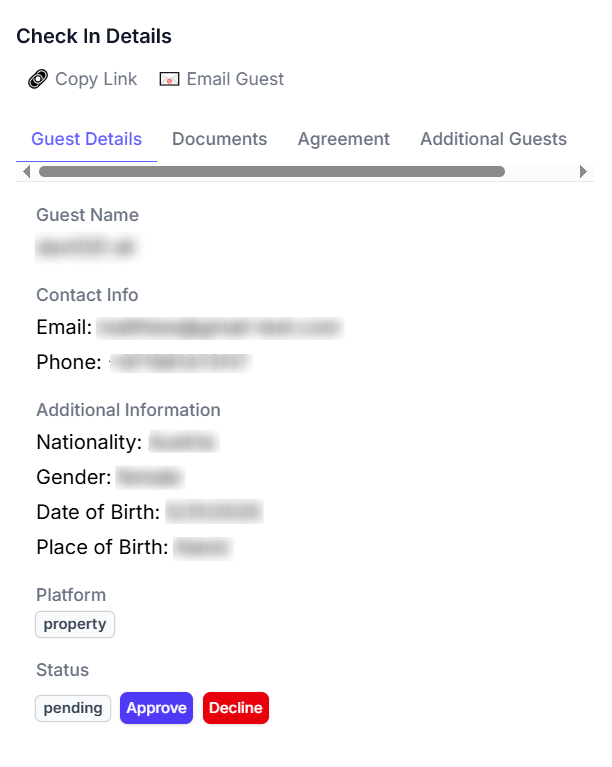
- Guest Documents: Status of required document uploads (e.g., "Pending", "Approved").
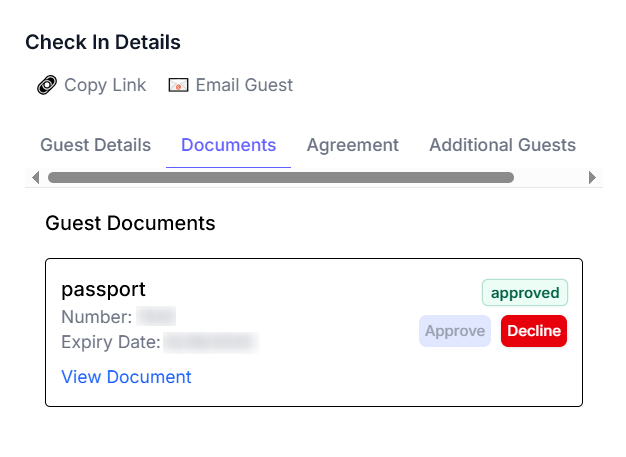
- Agreement: Status of the rental or property agreement (e.g., "Pending", "Signed").
- Additional Guests: Status of information for any additional guests (e.g., "Pending", "Completed").
- Deposit: Status of the security deposit (e.g., "Not Required", "Pending", "Paid").
- Check-in Date: The scheduled check-in date for the reservation.
- Early Check-out: Indicates if an early check-out was requested or processed (e.g., "Yes", "No").
How to Use
- Navigate to the "Reservations" section and select the "Self Check-in" tab.
- Use the Search Bar or filters (OTA Filter, Date Range Selector) to locate specific self-check-in records.
- Toggle the Email Notifications Toggle switch to your preferred setting.
- Review the Self Check-in List Table to monitor the progress of each self-check-in step for your guests.
- Utilize the Pagination Controls to view all available self-check-in records.