Expenses
Expense Section
The expense section provides a detailed overview of all expenses associated with property management.
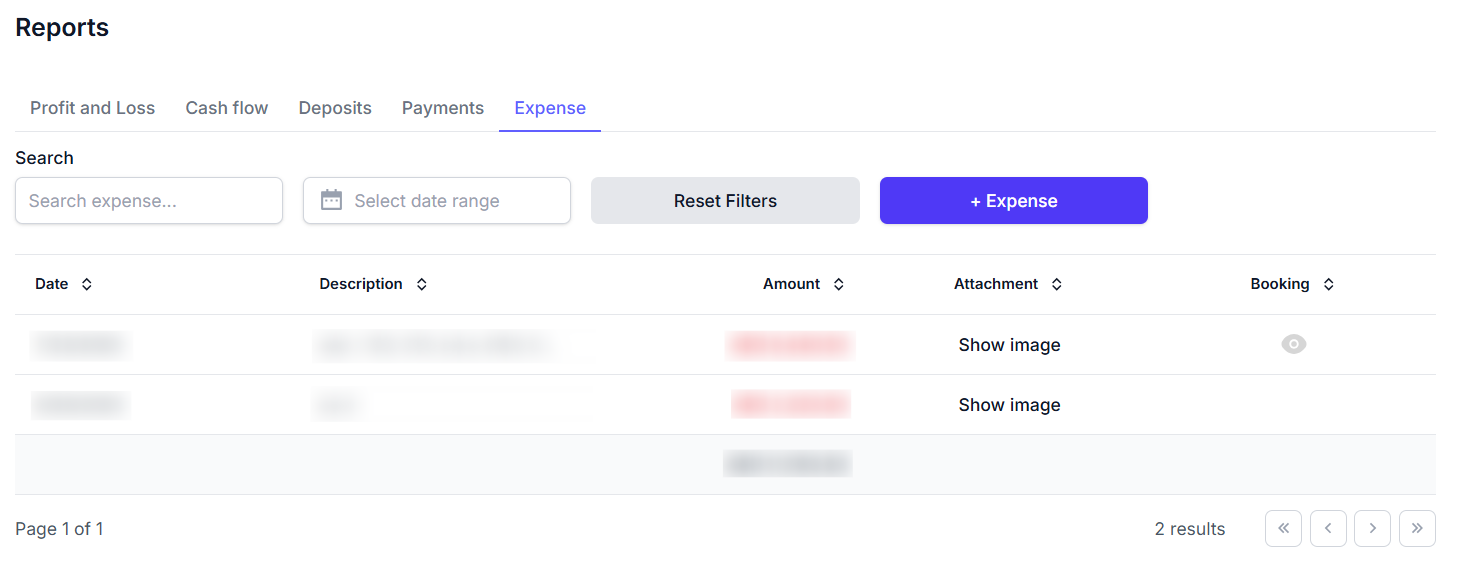
Key Features
- Filter Options: Offers fields to search expenses, select expense category, and set a date range, with a "Reset Filters" button to clear selections and a "+ Expense" button to add new expenses.
- Table Display: Shows columns for date, amount, description, category, attachment, and actions, displaying expense details with options to view attachments or edit/delete entries. Includes pagination with page navigation and a result count.
- Add New Expense Modal: A modal appears when "+ Expense" is clicked, featuring fields for amount, date, category, attachment, description, and buttons for cancel and add expense.
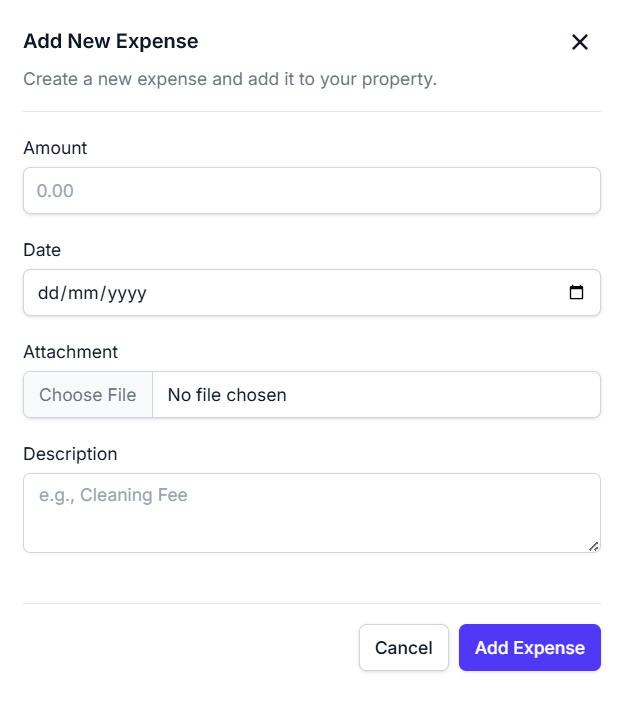
How to Use
- Access the "Expense" tab to view expense transaction details.
- Apply filters by searching expenses, selecting an expense category, or setting a date range.
- Review the table to analyze expense data and click "Show image" to view attachments.
- Click "+ Expense" to open the modal, fill in the required fields, and click "Add Expense" to submit.
- Click "Reset Filters" to clear all applied filters.
- Use pagination to navigate through multiple pages of results if available.