Payments
The payments section displays a detailed list of payment transactions associated with property management.

Key Features
- Filter Options: Offers fields to search payments, select payment method, and set a date range, with a "Reset Filters" button and a "+ Payment" button.
- Table Display: Includes columns for date, amount, description, payment method, attachment, and booking, showing transaction details with options to view attachments.
- Add New Payment Modal: A modal appears when "+ Payment" is clicked, featuring fields for amount, date, category, attachment, description, and buttons for cancel and add payment.
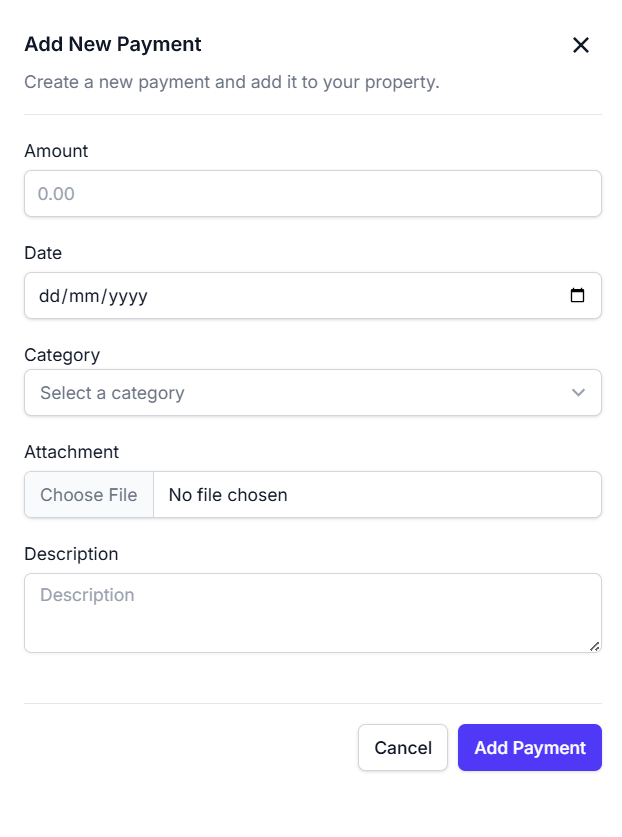
How to Use
- Access the "Payments" tab to view payment transaction details.
- Apply filters by searching payments, selecting a payment method, or setting a date range.
- Review the table to analyze payment data and click "Show image" to view attachments.
- Click "+ Payment" to open the modal, fill in the required fields, and click "Add Payment" to submit.
- Click "Reset Filters" to clear all applied filters.
The booking details section provides comprehensive information about a specific booking when accessed from the payments tab.
Key Features
- Tab Navigation: Includes sub-tabs such as "Information," "Payment," "Financial Summary," and "Logs" within the booking details view.
- Guest Information: Displays fields for name, email, phone, and country.
- Booking Details: Shows booking ID, status, amount, OTA, payment type, and created date, with an option to add stay dates.
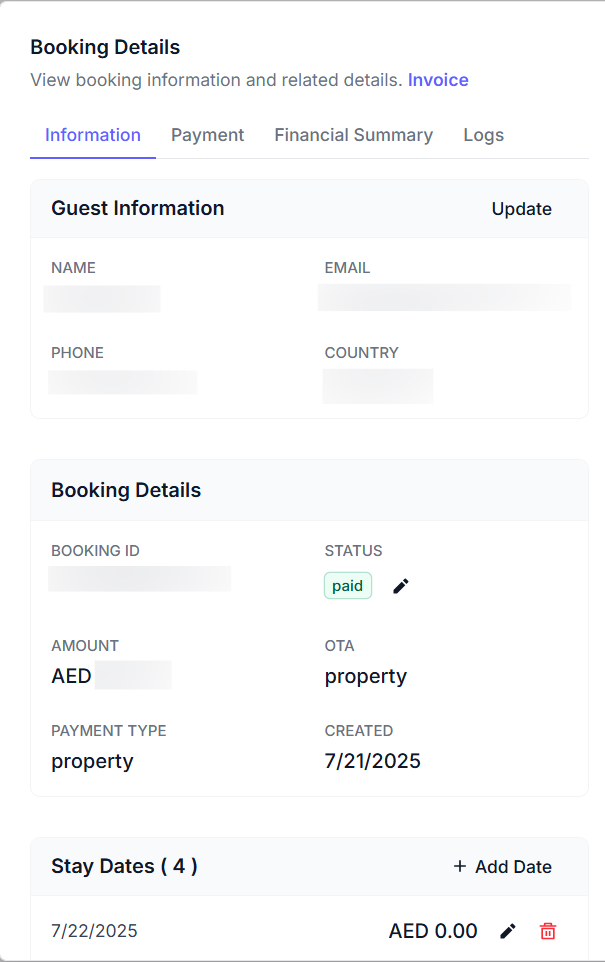
How to Use
- Access the "Payments" tab and click on a booking link to view details.
- Navigate between sub-tabs to review guest information, payment details, financial summary, or logs.
- Check booking details including status and amount.
- Use the "Add Date" button to include additional stay dates if needed.