Deposits
The "Deposits" tab allows you to configure specific deposit amounts for various booking types, ensuring you can secure payments upfront or manage pending charges efficiently.
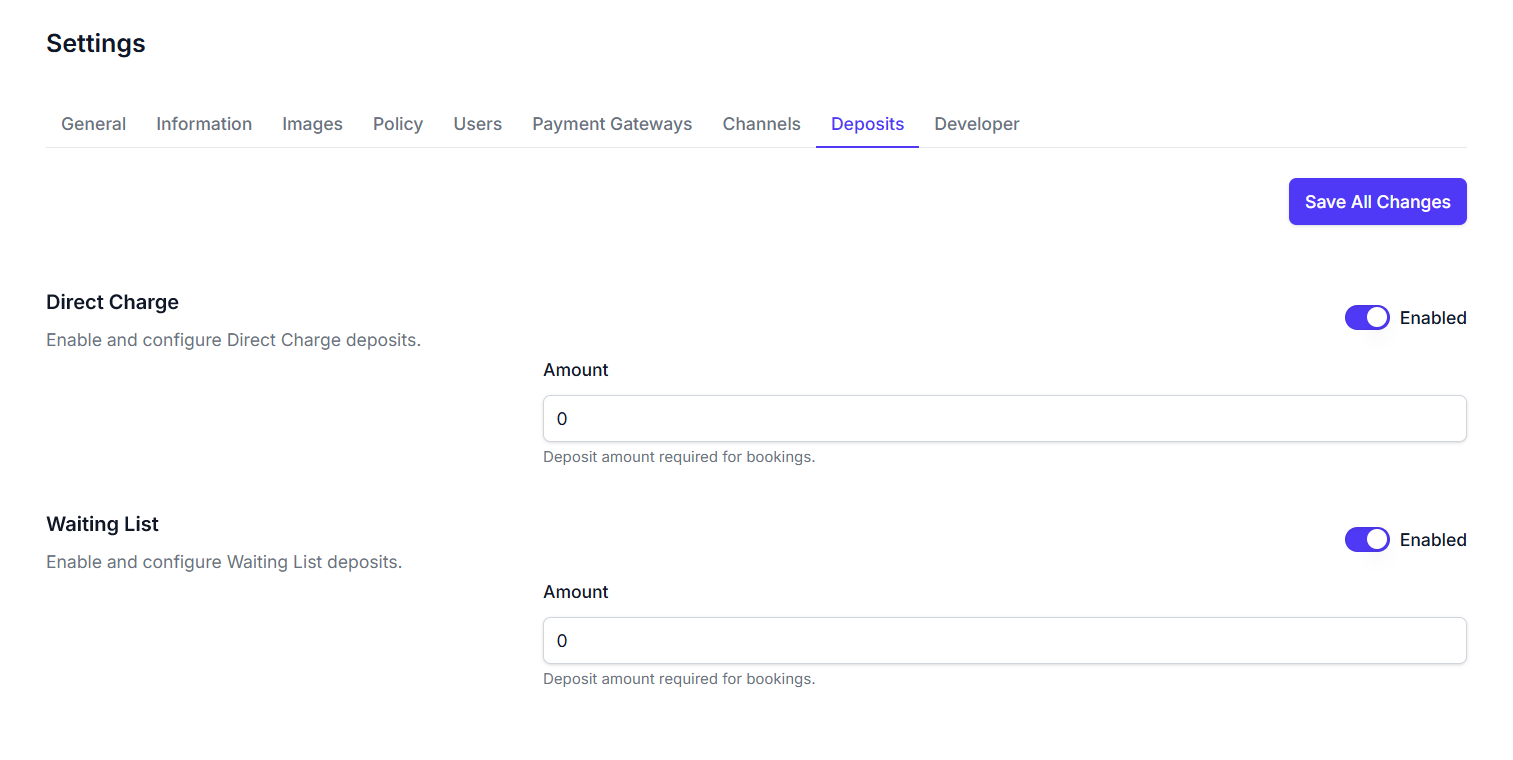
Key Features
-
Save All Changes Button: A primary button located at the top-right of the tab, used to apply and save all deposit configurations made on this page.
-
Direct Charge Deposits:
- Purpose: Enables you to set a required deposit amount when utilizing the direct charge payment method.
- Enabled Toggle: Activate or deactivate the deposit requirement for direct charge bookings.
- Amount Field: An input field to specify the exact deposit amount (e.g.,
0). - Description: Clarifies that this is the deposit amount required for bookings made via direct charge.
-
Waiting List Deposits:
- Purpose: Enables you to set a required deposit amount for bookings made through the waiting list feature.
- Enabled Toggle: Activate or deactivate the deposit requirement for waiting list bookings.
- Amount Field: An input field to specify the exact deposit amount (e.g.,
0). - Description: Clarifies that this is the deposit amount required for bookings initiated from the waiting list.
How to Use
- Navigate to the "Settings" section and select the "Deposits" tab.
- For Direct Charge Deposits:
- Toggle the
Enabledswitch toOnorOffas desired. - If enabled, enter the specific Amount for the deposit in the provided field.
- Toggle the
- For Waiting List Deposits:
- Toggle the
Enabledswitch toOnorOffas desired. - If enabled, enter the specific Amount for the deposit in the provided field.
- Toggle the
- After making all necessary deposit configurations, click the Save All Changes Button to apply your updates.