Information
Information Tab
The "Information" tab serves as the central point for defining and managing all essential details about your property. This includes its identity, contact information, precise location, and any associated legal agreements.
Key Features
-
Property Identification:
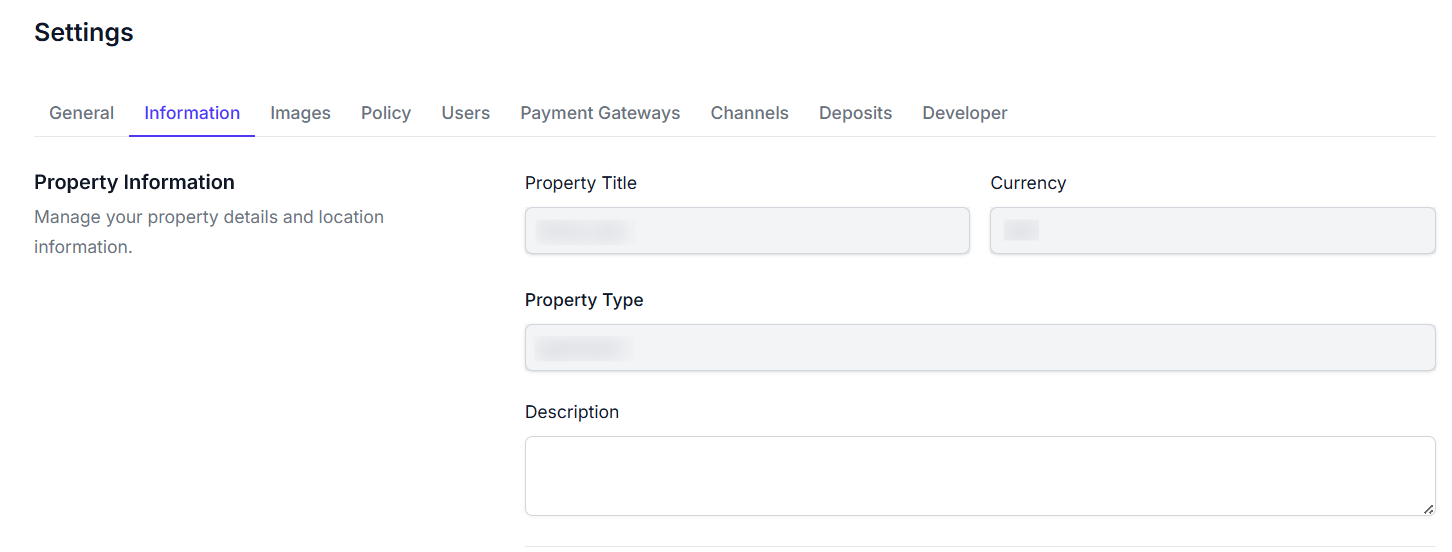
- Property Title Field: An input field to set the main name or title that identifies your property (e.g.,
Prima Jam). - Currency Field: Displays the default currency used for financial transactions related to this property (e.g.,
AED). - Property Type Field: An input field to specify the category of your property (e.g.,
apartment,villa,hotel). - Description Field: A multi-line text area for providing a detailed overview of your property, highlighting its features and amenities.
- Property Title Field: An input field to set the main name or title that identifies your property (e.g.,
-
Contact Information, Location Details, and Legal Agreements:
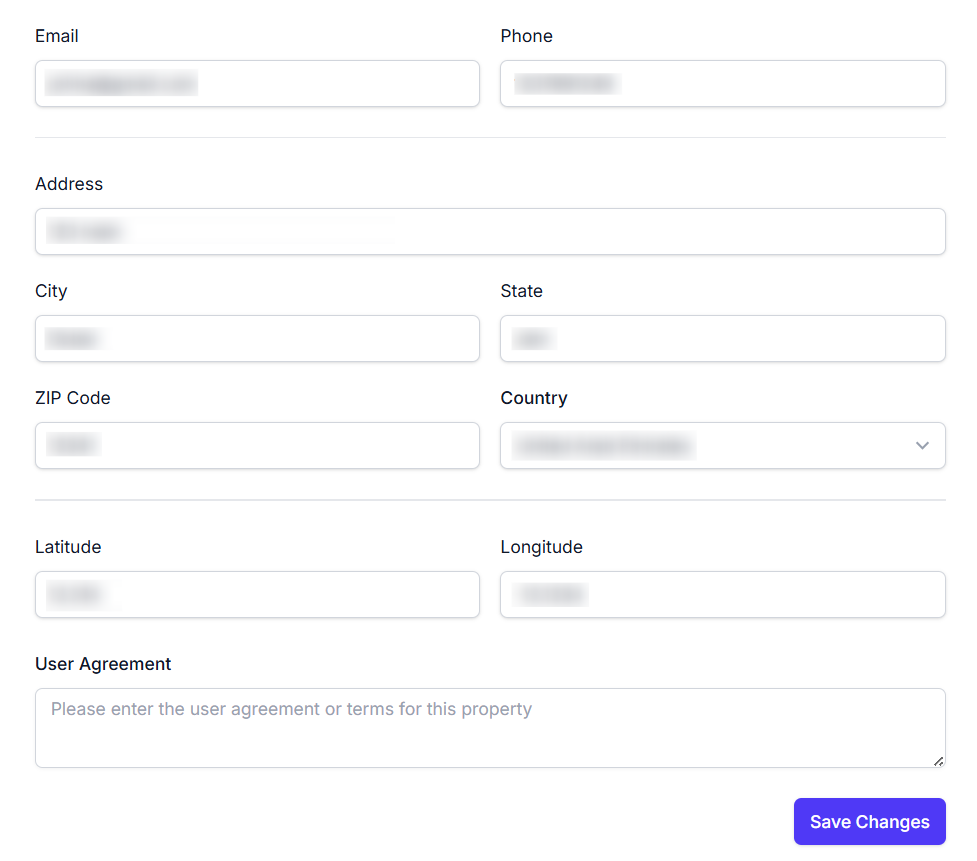
- Email Field: An input field for the primary contact email address specifically for the property.
- Phone Field: An input field for the primary contact phone number associated with the property.
- Address Field: An input field for the physical street address of the property.
- City Field: An input field for the city where the property is situated (e.g.,
Dubai). - State Field: An input field for the state or province of the property's location (e.g.,
Jam). - ZIP Code Field: An input field for the postal or ZIP code of the property's address (e.g.,
12341). - Country Dropdown: A dropdown menu to select the country where the property is located (e.g.,
United Arab Emirates). - Latitude Field: An input field for the geographical latitude coordinate, enabling precise mapping (e.g.,
12.314). - Longitude Field: An input field for the geographical longitude coordinate, complementing the latitude for accurate location (e.g.,
-12.1234). - User Agreement Field: A multi-line text area where you can input the specific user agreement or terms and conditions for this property.
-
Save Changes Button: A button to commit and save all modifications made within the "Information" tab, ensuring your property details are updated.
-
Danger Zone: This section contains critical and irreversible actions related to property management.

- Delete Property Button: A prominent red button that, when clicked, will permanently delete the entire property from the system. Warning: This action is irreversible, and all associated data will be lost.
How to Use
- Navigate to the "Settings" section and select the "Information" tab.
- Under Property Identification, fill in or update the Property Title, select the Currency, specify the Property Type, and provide a comprehensive Description.
- In Contact Information, enter or correct the primary Email and Phone number for the property.
- For Location Details, accurately fill in the Address, City, State, ZIP Code, and select the correct Country. Adjust Latitude and Longitude if precise GPS coordinates are needed.
- Under Legal & Agreements, input or update the User Agreement applicable to your property.
- Once all details are accurate, click the Save Changes Button to apply your modifications.
- To delete a property: Access the Danger Zone section. Be extremely cautious, as clicking the Delete Property Button will permanently remove the property and all its associated data, which cannot be recovered.