Policy
Policy Tab
The "Policy" tab is where you define and manage various rules, restrictions, and specific guest policies for your property. This ensures clear guidelines for visitors and helps maintain smooth operations.
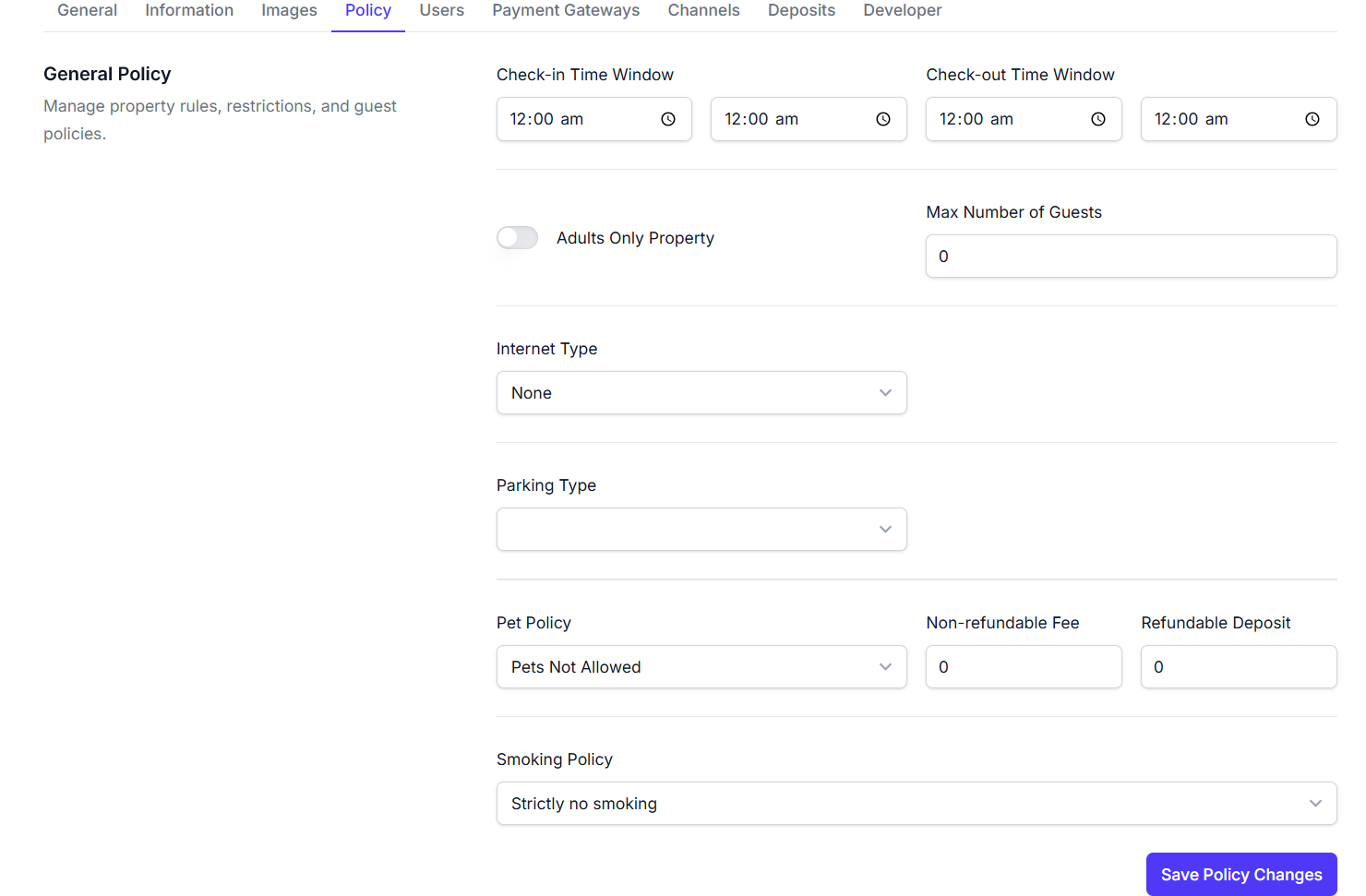
Key Features
-
Time Window Settings:
- Check-in Time Window: Two time selectors allowing you to specify the earliest and latest times guests can check into your property (e.g.,
12:00 amto12:00 am). - Check-out Time Window: Two time selectors to define the earliest and latest times guests must check out (e.g.,
12:00 amto12:00 am).
- Check-in Time Window: Two time selectors allowing you to specify the earliest and latest times guests can check into your property (e.g.,
-
Guest Restrictions:
- Adults Only Property Toggle: A switch to designate if your property is exclusively for adult guests.
- Max Number of Guests Field: An input field to set the maximum occupancy limit for your property (e.g.,
0).
-
Property Amenities & Access:
- Internet Type Dropdown: Select the type of internet access available. Options include:
NoneWiredWireless
- Parking Type Dropdown: Specify the parking arrangements for your guests. Options include:
NoneOn-siteLocation Nearby
- Internet Type Dropdown: Select the type of internet access available. Options include:
-
House Rules:
- Pet Policy Dropdown: Define your rules regarding pets on the property. Options include:
Pets Not AllowedPets By ArrangementsAssistive Animals OnlyAllowed
- Smoking Policy Dropdown: Set the smoking regulations for your property. Options include:
Strictly no smokingSmoking in permitted areas onlyAllowed
- Pet Policy Dropdown: Define your rules regarding pets on the property. Options include:
-
Financial Policies:
- Non-refundable Fee Field: An input field to set any non-refundable fee amount that may apply (e.g.,
0). - Refundable Deposit Field: An input field to set the amount for a refundable security deposit (e.g.,
0).
- Non-refundable Fee Field: An input field to set any non-refundable fee amount that may apply (e.g.,
-
Save Policy Changes Button: A button to apply and save all modifications made to your policy settings.
How to Use
- Navigate to the "Settings" section and select the "Policy" tab.
- Adjust the Check-in Time Window and Check-out Time Window to match your desired schedule.
- Set Guest Restrictions by toggling "Adults Only Property" and entering the "Max Number of Guests".
- Specify Property Amenities & Access by selecting options from the "Internet Type" and "Parking Type" dropdowns.
- Define your House Rules using the "Pet Policy" and "Smoking Policy" dropdowns.
- Input any Non-refundable Fee or Refundable Deposit amounts as required.
- Once all policies are set, click the Save Policy Changes Button to ensure your updates are applied.