Payment Gateways
Payment Gateways Tab
The "Payment Gateways" tab is where you configure and manage all the payment processing methods available for your property, ensuring smooth and efficient customer transactions.
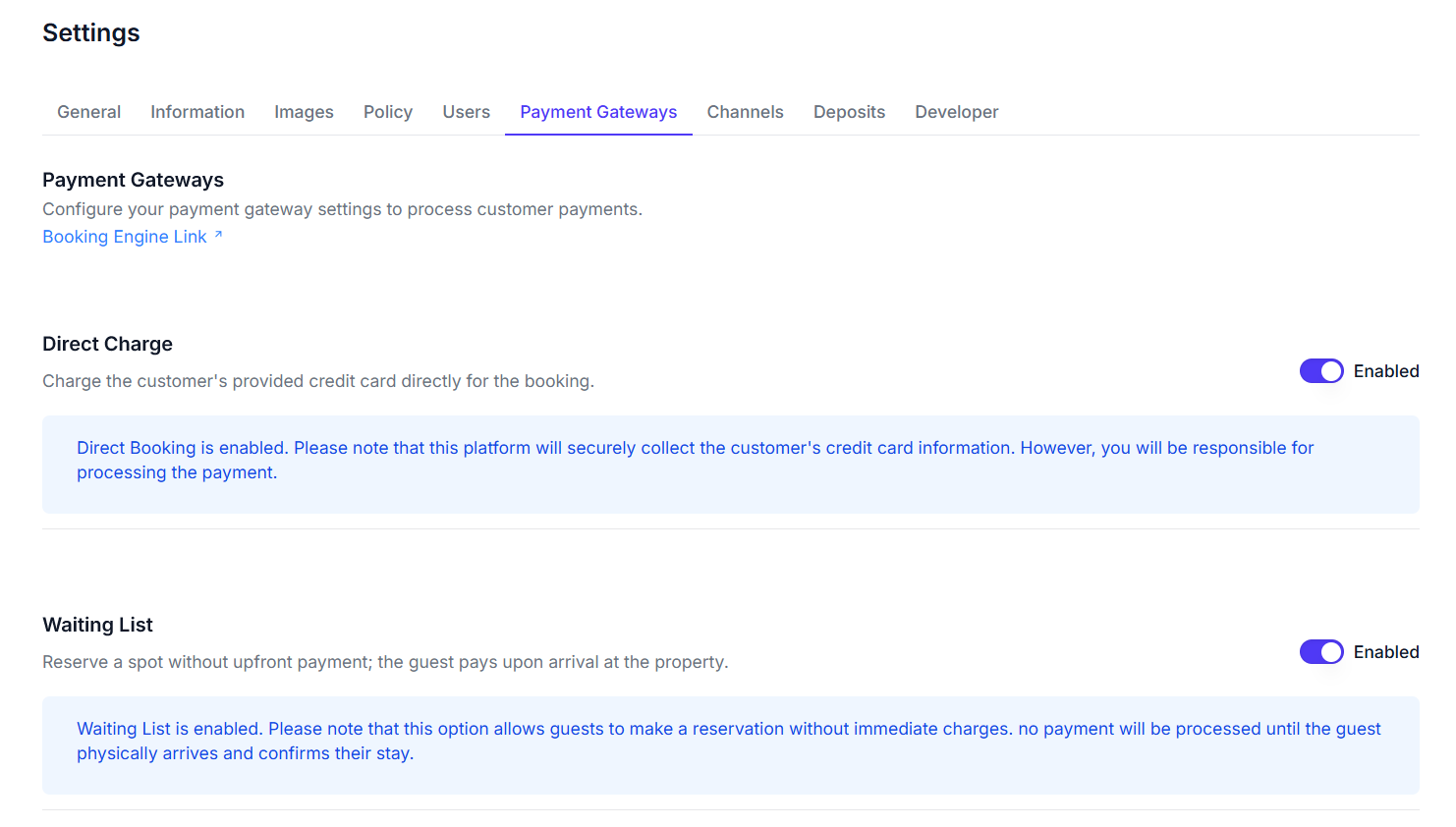
Key Features
-
Booking Engine Link: Provides a direct link to your property's online booking engine.
-
Direct Charge:
- Purpose: Allows you to securely collect customer credit card information for bookings, which you then process manually.
- Enabled Toggle: Activate or deactivate this manual payment collection method.
- Information Note: A reminder that while the platform collects card details, you are responsible for processing the actual payment.
-
Waiting List:
- Purpose: Enables guests to reserve a spot without immediate payment, deferring the charge until their physical arrival and confirmation.
- Enabled Toggle: Activate or deactivate this deferred payment option.
- Information Note: Clarifies that no payment is processed until the guest arrives and confirms their stay.
-
Stripe Integration:
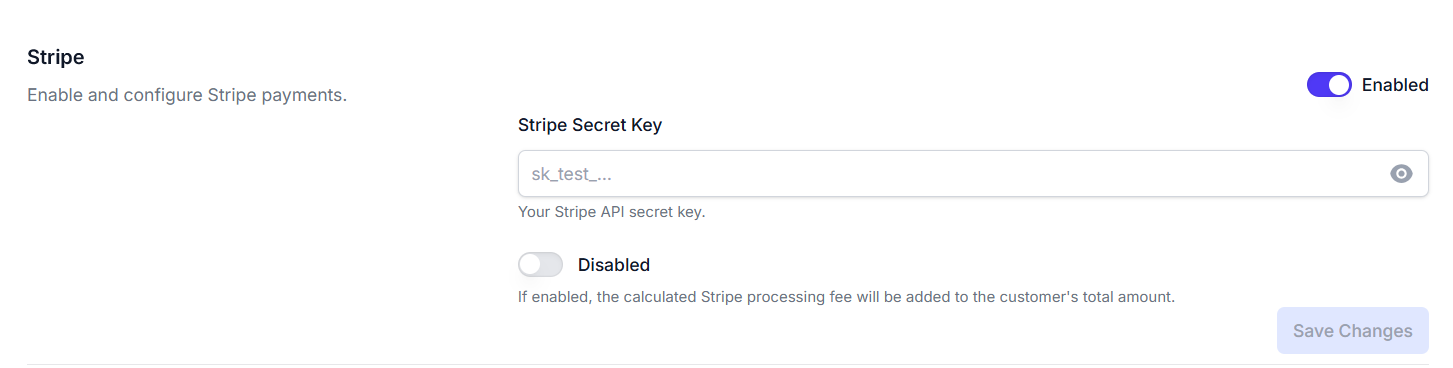
- Purpose: Connects your property to Stripe for automated credit card processing.
- Enabled Toggle: Turn on or off the Stripe payment gateway.
- Stripe Secret Key Field: Input your confidential Stripe API secret key here to link your account.
- Processing Fee Toggle: Opt to automatically add the calculated Stripe processing fee to the customer's total amount if enabled.
- Save Changes Button: Apply your Stripe configuration updates.
-
Nomod Integration:
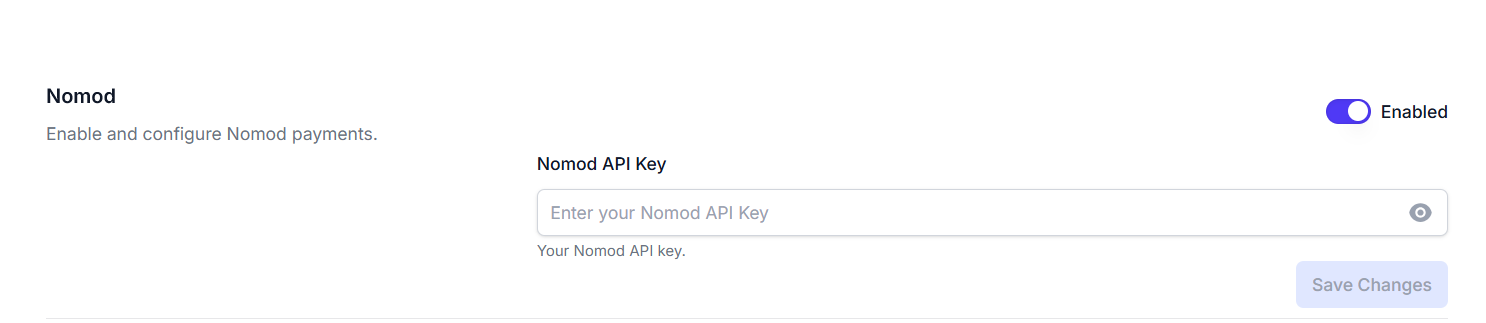
- Purpose: Connects your property to Nomod for payment processing.
- Enabled Toggle: Turn on or off the Nomod payment gateway.
- Nomod API Key Field: Input your Nomod API key to integrate the service.
- Save Changes Button: Apply your Nomod configuration updates.
-
PayPal Integration:
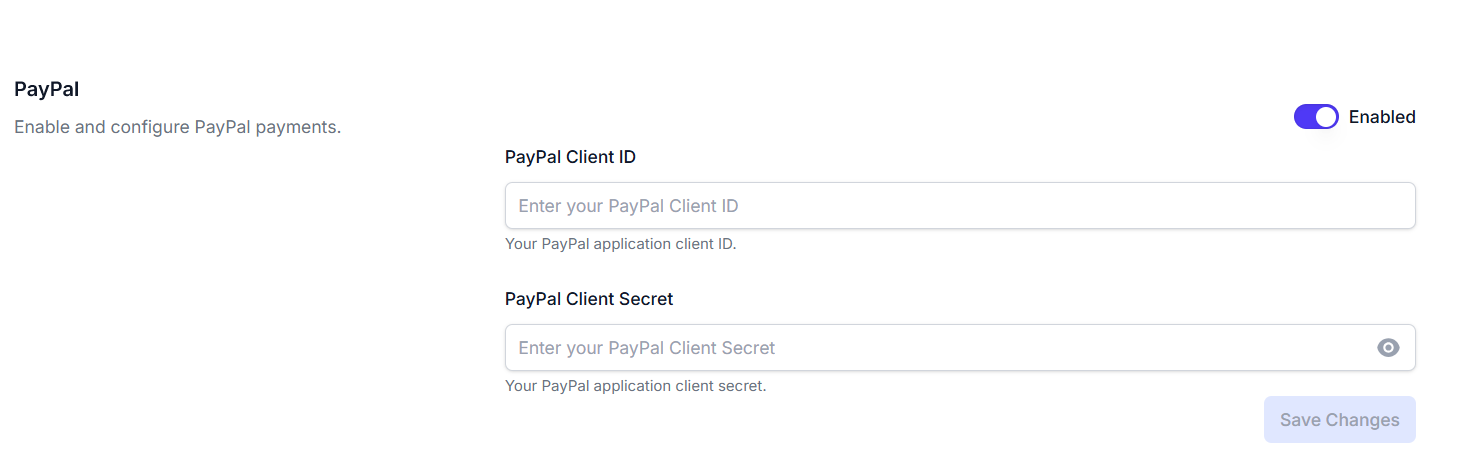
- Purpose: Connects your property to PayPal for online payment processing.
- Enabled Toggle: Turn on or off the PayPal payment gateway.
- PayPal Client ID Field: Input your PayPal application client ID.
- PayPal Client Secret Field: Input your PayPal application client secret.
- Save Changes Button: Apply your PayPal configuration updates.
How to Use
- Navigate to the "Settings" section and select the "Payment Gateways" tab.
- Review the Booking Engine Link if you need to access your direct booking page.
- For Direct Charge and Waiting List options, toggle their respective
Enabledswitches to activate or deactivate them based on your payment strategy. - To integrate a specific payment gateway (Stripe, Nomod, PayPal):
- Toggle its main
Enabledswitch toOn. - Enter the required API keys or client credentials in the provided fields.
- For Stripe, decide whether to enable the Processing Fee Toggle to pass fees to customers.
- Click the Save Changes Button for that specific gateway to apply your settings.
- Toggle its main